We’ll be sorry to see you go, but can definitely help if you need to cancel your account. Read on to learn how to stop your subscription and what happens when you do cancel.
Before we go on…
We’d love to hear from you if there’s something we can do to help out. If you’re running into issues using Leadpages, please don’t hesitate to reach out to our support team.
There are also different pricing options available if needed.
We also offer industry-leading courses and educational resources to help you make the most of Leadpages in your business. Check out our Marketing Resources to learn more.
You may also be able to move your account to another subscription level instead of canceling. Simply contact our support team who will help you switch to a subscription of your choice.
How to cancel your subscription
You can cancel your recurring subscription at any time from within your account. Here are the steps you’ll need:
- Log in to Leadpages if you haven’t already.
- Click your account name in the top-left corner of your account, then select Billing (Or, click this link).
- Click Cancel, as shown below, and follow the on-screen instructions to finish the process.
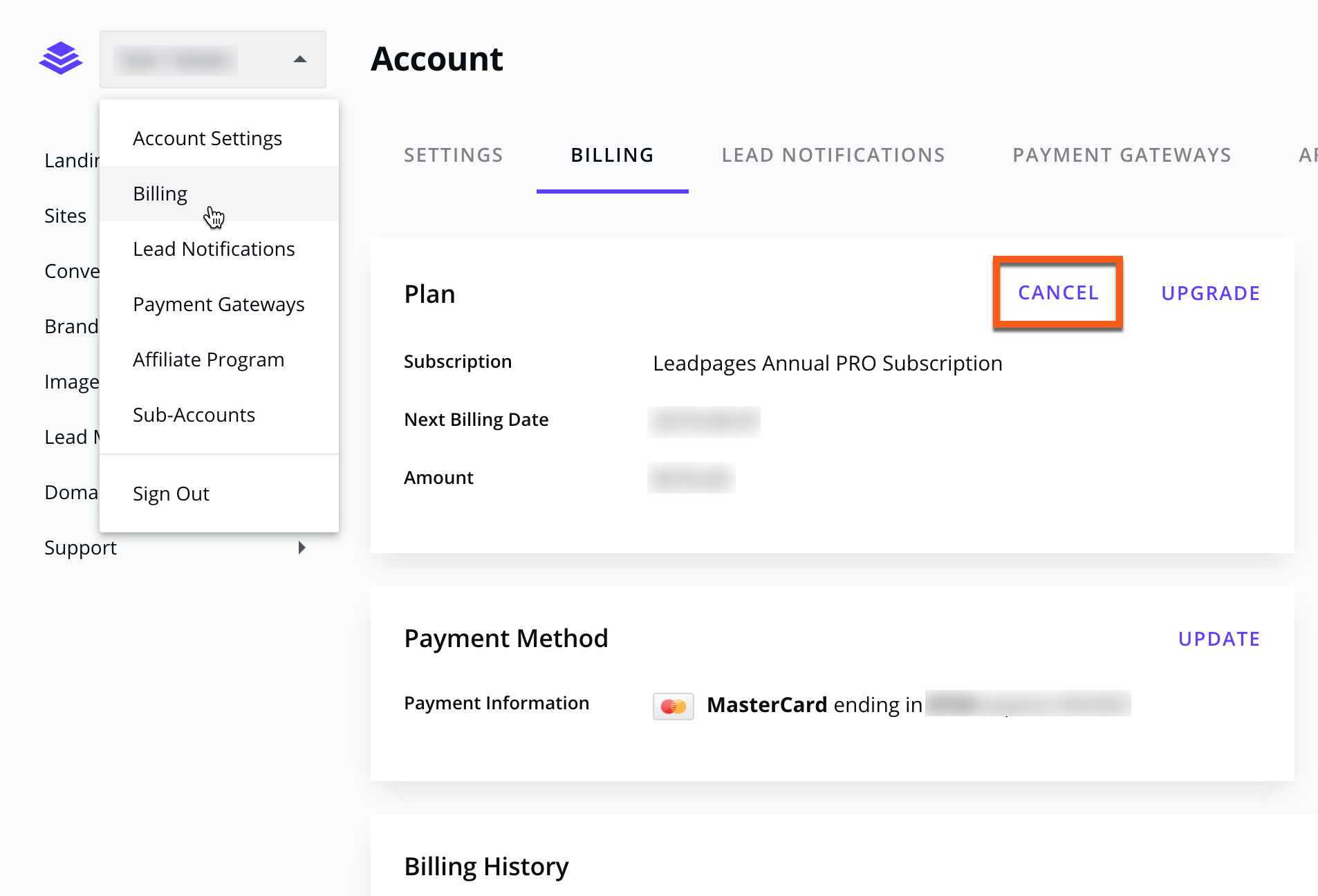
What happens when you cancel
If you have sub-accounts on your plan, they must be deleted before cancelling. Sub-accounts will not remain open until the end of your billing cycle. More on how to delete a sub-account here.
Sub-accounts cannot be made into their own subscription, however, landing pages and sites can be shared to another Leadpages account in an effort to save work.
We really like to be upfront about things, so you can make the best decision about your account. Without an active subscription, the following conversion tools will stop working as expected:
- sites
- landing pages
- pop-ups
- alert bars
Any custom domains connected to your Leadpages account will also be disconnected.
You can export your landing pages’ full HTML, as you do own your pages’ content. That said, most integration setups require back-end processing on our end—so you’re welcome to host your pages on your own server but should understand that not all integration functions may work.
You’ll also lose access to most areas of your account when your subscription ends, including your image library, analytics data, your pages’ copy, etc.
Reactivate your account
You can reactivate your account at any time, and regain access to content you’ve created.
By canceling your account, you also relinquish:
- any special pricing or features you may have access to through a legacy pricing plan
- your account’s Leadpages Domain (i.e., you may not be able to keep your same Leadpages Domain when you reactivate)
Keep in mind, you can also change your subscription (and keep it active) if you do not want to fully cancel your account.
7-Day Money-Back Guarantee
If you are looking to cancel your account within 7 days of your first charge outside of your 14-day free trial, Leadpages guarantees your money back if you are not satisfied. Once you have taken the steps to cancel above, reach out to our support team and they'll be able to take care of you!
Failed payment
We've all been there. Failed payments happen from time to time and our system will automatically try to collect payment a few more times after your first failed payment. However, if our system has tried numerous times to collect payment without success, or there is a hard decline on your card, your account will close and you will have the option to reactivate like so.
Need more help?
You can always get in touch with our support team—just click Support in your Leadpages navigation menu, or submit a ticket ↗
