This is your one-stop shop for all things sub-accounts. We'll break down what sub-accounts are, who has access to them and what features these accounts have.
Sub-accounts are fully functional accounts that are connected to your master account. This means they have the same features and integrations that are available with any other Leadpages account.
You can manage all of your sub-accounts under one login within the master account. A sub-account is also accessible using its own email address and password.
The fine print
- Each Advanced plan subscriber can create up to 5 free sub-accounts included in their subscription.
- Sub-accounts are available to purchase as an add-on to any Pro or Advanced plan. Additional sub-accounts can be purchased by contacting the support team.
- Each sub-account has its own email address, password, Leadpages Domain, landing pages and more. However, the master account is able to sign in to any of its sub-accounts right from within the master account.
- A sub-accounts available domains will match the number of domains on the master account. (e.g if the master account has 10 domains, each sub-account will also have 10 domains) Learn how to connect domains here.
Sub-account features
A sub-account is a Pro level account with its own assets. It is not the same as seated accounts or multi-level account access. At this time, Leadpages solely provides one login per account.
A sub-account will not have the following features:
- creating additional sub-accounts
- billing information
- the ability to upgrade or downgrade the sub accounts plan
- the ability to give team members unique logins via users
With its own login information as well as its own Leadpages Domain, a sub-account acts just like its own Pro account, but managed by the master account owner.
Master account controls
Besides all its regular Leadpages features, the master account can:
- Log in as a sub-account without the need for the sub-account password
- Log out of sub-account and back in to master account
- Edit sub-account login (email address and password)
- Delete sub-accounts
Create a sub-account
- Log in to your Advanced Leadpages master account.
- Click the account name at the top-left corner of the navigation menu, then Sub-Accounts.
- Select "Manage Sub-Accounts," then click Create New Sub-Account and fill in the name and email address you'd like to use with this sub-account.
- Click Create and an email will be sent to that email address with a temporary password and confirm the sub-account's creation.
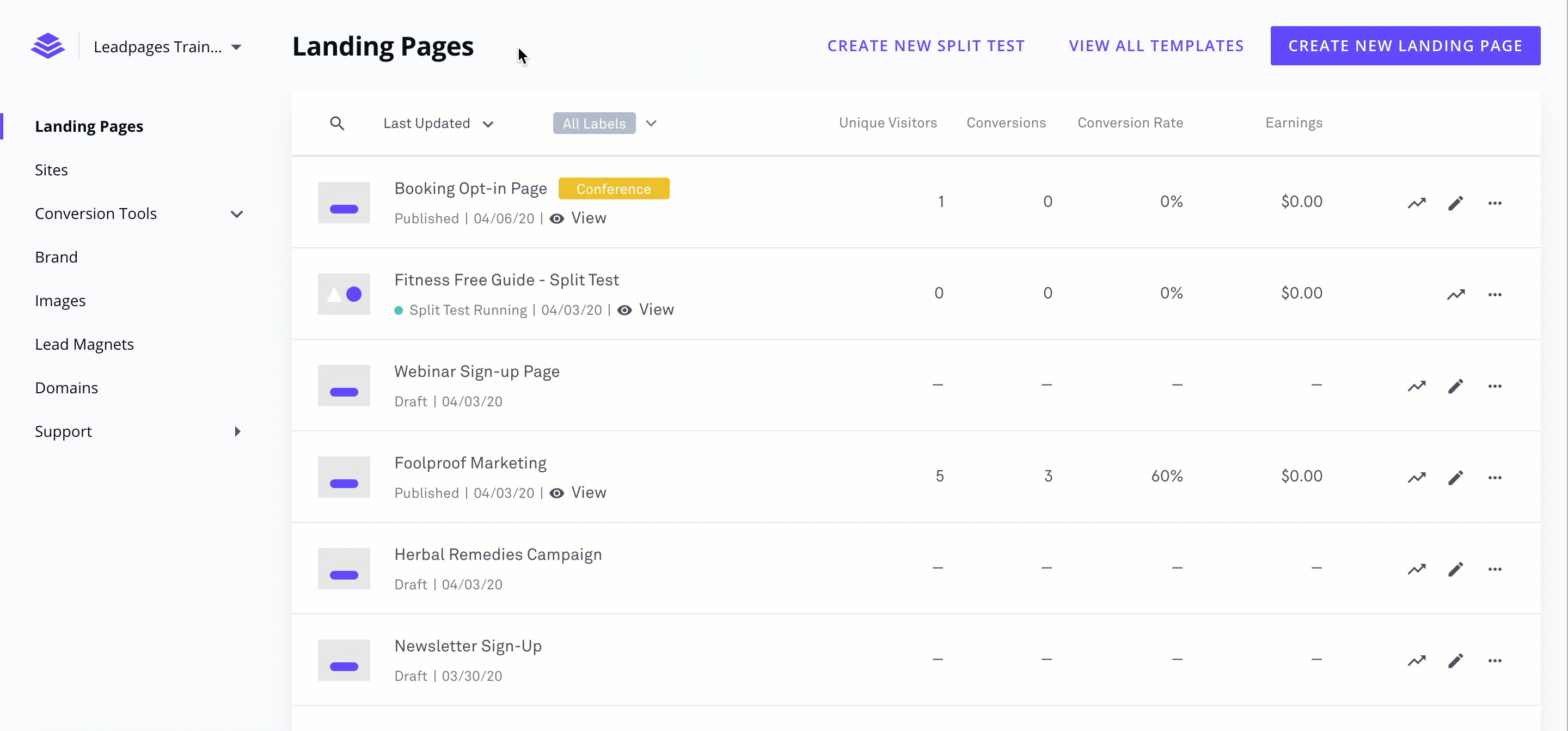
Access a sub-account
Accessing a sub-account is different depending on whether you are already logged in to the master account that manages that sub-account. The master account, for example, does not need the sub-account password in order to log in to a sub-account from the master. The two different methods are below.
Master account login
- Log in to your Leadpages master account.
- Click the account name at the top-left corner of the navigation menu, then Sub-Accounts.
- Click "Manage Sub-Accounts," then Log in next to the sub-account you'd like to access. (log back in to the master account by following these steps but clicking Switch Back to Master Account)
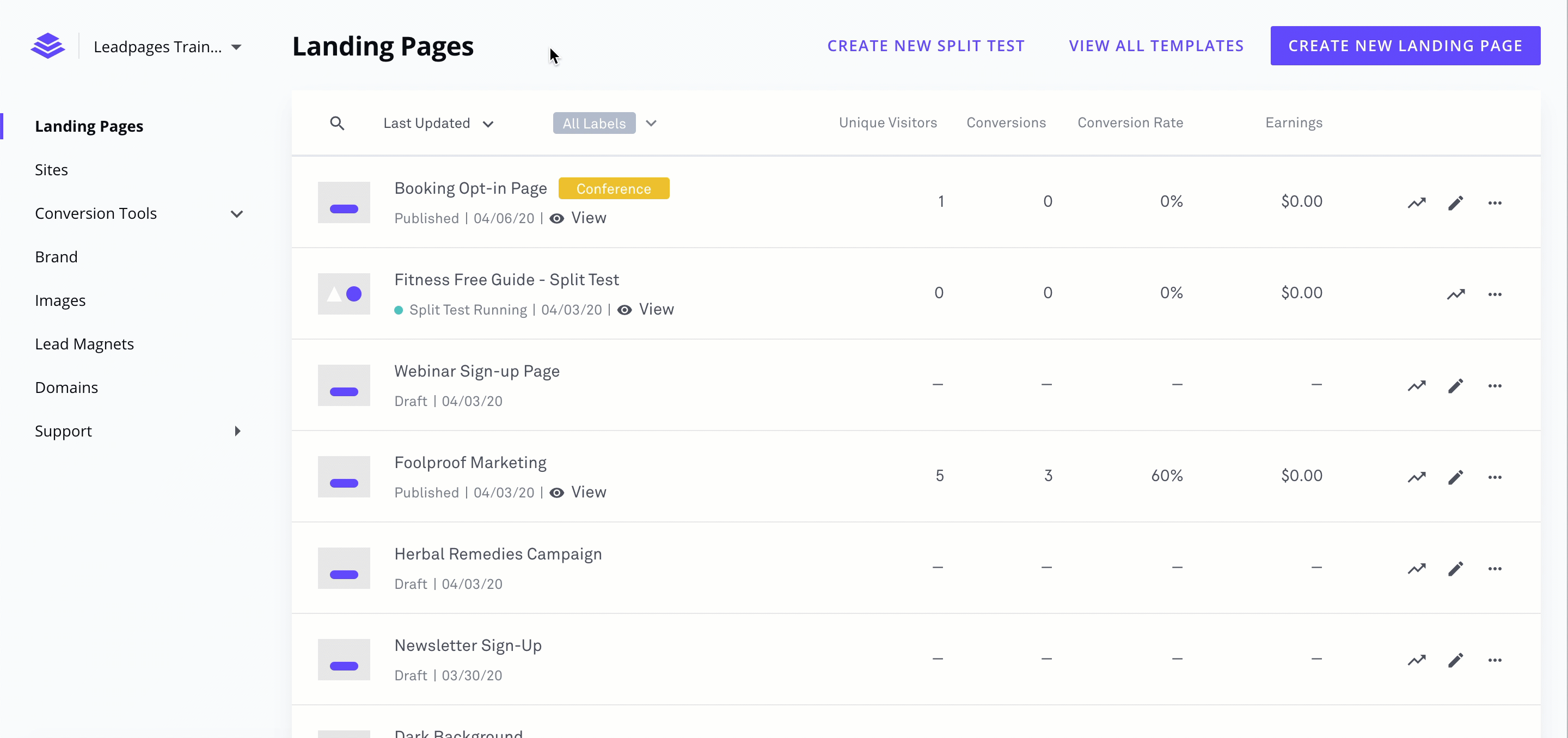
Sub-account login
Logging in to the sub-account directly is just like any other Leadpages account, using the sub-account's email address and password. Click here for more information on logging in to a Leadpages account.
Change sub-account settings
The only sub-account setting that is able to be changed from within a sub-account is the password. All other sub-account settings are only able to be changed by the owner of the master account.
Sub-account password
- Log in to the Leadpages sub-account.
- Click the account name at the top-left corner of the navigation menu, then Account Settings.
- Fill in the old password and updated password.
- Click Update Password.
Sub-account email address and Leadpages Domain
To change a sub-account's email address or Leadpages Domain, the master account owner must reach out to our support team. Be prepared to give the first 6 digits of the credit card on file for the master account.
Delete a sub-account
- Log in to your Leadpages master account.
- Click the account name at the top-left corner of the navigation menu, then Sub-Accounts.
- Select Manage Sub-Accounts, then click the gear icon next to the sub-account you'd like to delete, and select Delete Account.
- Click Confirm to delete the sub-account.
Frequently asked questions
Can a sub-account be separated from the master account and turned into its own account with its own billing?
No. However, you can certainly create a new Leadpages account and share landing pages created within the sub-account with the newly created account.
Do sub-accounts of Advanced master accounts have access to Advanced integrations?
Even if sub-accounts are Pro by design, they do inherit Advanced integrations such as HubSpot. (*legacy sub-accounts may not include certain features*)
Can landing pages be shared between accounts?
Yes, by using the Share feature in a landing page's Publishing Options. Learn more here.
Can a sub-account have the same email address or Leadpages Domain as the master account?
No, all Leadpages accounts (including sub-accounts) must have a unique email address and Leadpages Domain.
How many sub-accounts can a master account create?
A master account can create 5 free sub-accounts, included with an Advanced subscription. Additional sub-accounts can be purchased by contacting the support team.
How do cancellations work with sub-accounts?
A sub-account can be deleted (cancelled) by the master account.
A master account cannot be deleted (cancelled) unless all sub-accounts in the master account have been deleted (cancelled).
Need more help?
You can always get in touch with our support team—just click Support in your Leadpages navigation menu, or submit a ticket ↗
