The Leadpages Builder comes pre-loaded with 60+ of the most popular fonts, however, your business might have its own font, or one that's not immediately available in our builder. Not to worry, this article will show you how to upload a custom font to be used throughout your Leadpages account.
The fine print
- You must have the rights to use the font(s) you upload to your Leadpages account.
- You can upload custom fonts in TTF, OTF, WOFF and WOFF2 formats.
- A maximum of 10 custom font families can be uploaded.
- Font file size has a maximum limit of 1 MB.
- Removing a custom font could result in issues with the assets where the custom font is currently being used.
Upload a custom font
In order to use a custom font in the Leadpages Builder, you'll first need to upload the custom font file to your Leadpages account. You can upload the regular, bold, and italic font files, as well as name your font family.
Step-by-step
- Click Brand in your Leadpages account navigation menu.
- Click Upload Font.
- Name your font, then click Add next to the corresponding font style you would like to upload.
- Select the font file you would like to upload from its place on your computer, then click Open.
- If you have bold and/or italic files for your font as well, you can repeat the process and upload those, otherwise click Save.

Use a custom font
Once you have uploaded a custom font to your Leadpages account, you can use that font for text on your pages, sites and pop-ups.
To use a custom font, simply open the Leadpages Builder for whichever asset you would like to edit, select the text you would like to change, and your custom fonts will appear at the top of your fonts list.
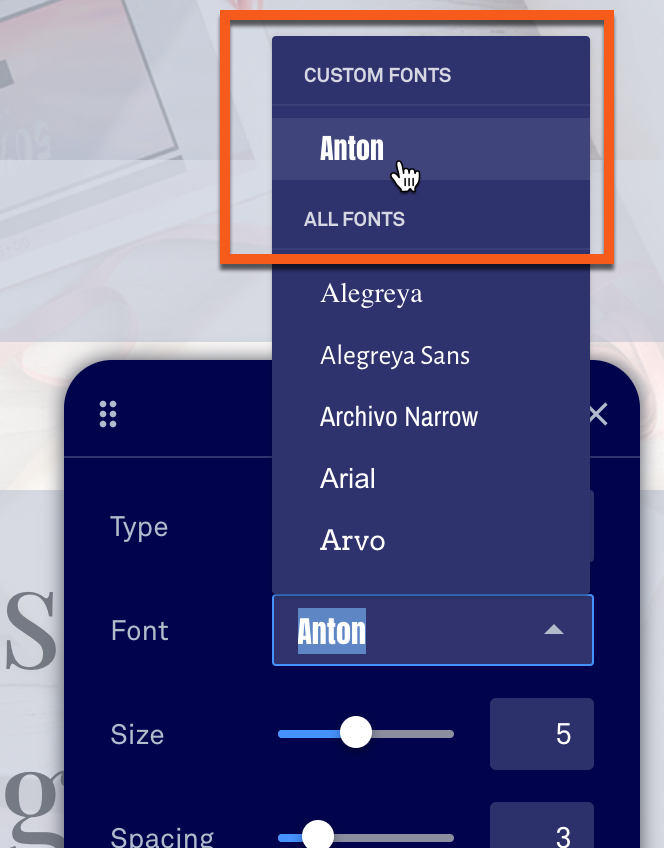
Remove a custom font
Step-by-step
- Click Brand in your Leadpages account navigation menu.
- Select the trash icon. (If you would like to remove only one style of your font (e.g. the italic styling of your custom font) click the pencil icon, then Remove.)
- Verify that you understand removing the custom font cannot be undone and may cause issues with any assets currently utilizing the font being removed.
- Click Delete.

Frequently asked questions
What fonts are included in the Leadpages Builder?
Below are the fonts available in the Leadpages Builder, without the need to upload a custom font.
| Alegreya | Alegreya Sans | Archivo Narrow | Arial | Arvo | Barlow | BioRhyme |
| Chivo | Cormorant Garamond | Crimson Text | Dancing Script | Domine | Dosis | Eczar |
| Exo 2 | Fira Sans | Fjalla One | Forum | Georgia | Handlee | Inconsolata |
| Indie Flower | Inknut Antiqua | Karla | Lato | Libre Baskerville | Libre Franklin | Lobster |
| Lora | Merriweather | Montserrat | Neuton | Noto Sans | Noto Serif | Nunito |
| Old Standard TT | Open Sans | Open Sans Condensed | Oswald | Oxygen | Playfair Display | Poppins |
| PT Sans | PT Sans Narrow | PT Serif | Quattrocento | Questrial | Raleway | Roboto Condensed |
| Roboto Slab | Rozha One | Rubik | Source Code Pro | Source Sans Pro | Source Serif Pro | Space Mono |
| Tenor Sans | Times New Roman | Titillium Web | Ubuntu | Varela Round | Work Sans |
Need more help?
You can always get in touch with our support team—just click Support in your Leadpages navigation menu, or submit a ticket ↗
