With global scripts, you can apply your Google Analytics 4 ID and/or custom scripts (e.g. Meta Pixels, Google Tag Manager) to all content in your account. One less step for you to take when creating new content. It will speed up your process as well as ensure there are no mistake in copying and pasting that code numerous times with each piece of content.
The fine print
- Global scripts apply to all content in your Leadpages account. When saved, the script will be applied to all new and existing content. Content includes all landing pages, page pop-ups, sites, and conversion tools (pop-ups, alert bars).
- When deleting a script, it will be removed from all content.
- You can still add scripts to singular pieces of content.
- Redirects are not allowed as a global script.
- Scripts are available on Pro and Advanced plans.
Add a script
Select your script type, Google Analytics 4 or Custom Script (e.g. Meta Pixel, Google Tag Manager), then include your ID or script code. When saved, the script will be applied to all new and existing content.
Step-by-step
- Click Scripts in your Leadpages account navigation menu.
- Choose Add Script.
- Name your script, then select your script type, Google Analytics 4 or Custom Script (e.g. Meta Pixel, Google Tag Manager).
- Paste your ID (GA4) or custom script and click Save.

Remove a script
To remove a script from all content in your account, navigate to Scripts, then click on the trash icon and verify that you understand the script will be removed from all content. Then click delete.
Managing Global Script Placement
When adding a global script, you can choose to apply it to all of your new and existing content by default, or you can manually select which assets the script should appear on. This allows you to customize the script placement as needed while keeping full control over where they are applied.

To manage global scripts for individual assets (such as landing pages, sites, or pop-ups), use the Actions icon next to the asset. From there, select Manage Global Scripts, where you can enable or disable the script for that specific asset.
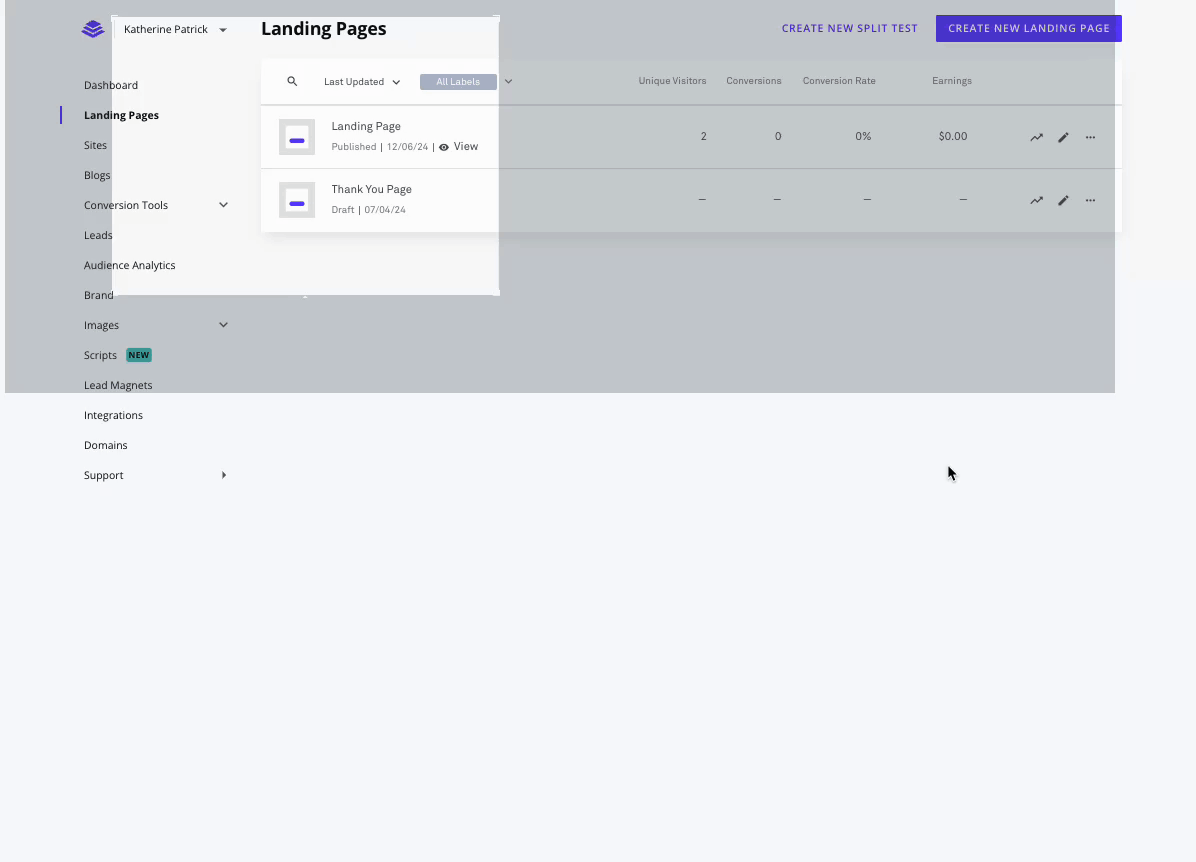
Where to find your scripts
Below we have some resources on where to find common scripts marketers use.
Need more help?
You can always get in touch with our support team—just click Support in your Leadpages navigation menu, or submit a ticket ↗
