Leadpages partners with Google to allow you to monetize your website with Google AdSense. Connect your Leadpages website to your AdSense account for the opportunity to make money via ad content that Google places on your site.
The fine print
- Google AdSense is available for Leadpages websites.
- Your site must be published before connecting to Google AdSense.
- Google AdSense is available on paid plans only. You can choose to end your trial early at any time.
- Google Ads must not be placed on non-content pages and follow the AdSense program policies.
Connect your site to AdSense
Step-by-step
- Navigate to Settings, then AdSense in your site

- Sign in to your AdSense account
- Click Continue to allow Leadpages access to your AdSense account
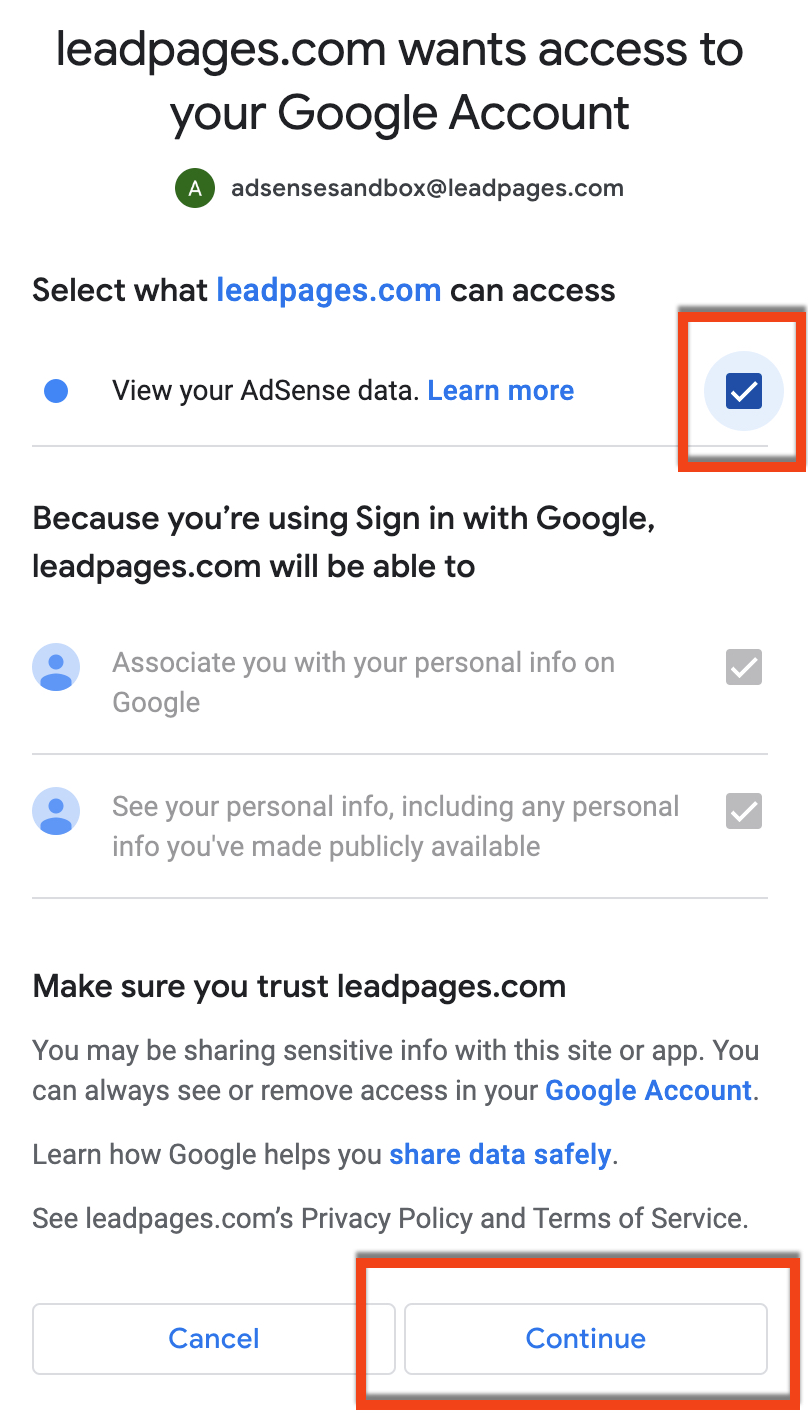
- Click Connect to AdSense

- Navigate to the settings of the site pages where you would like ads to appear and toggle AdSense on
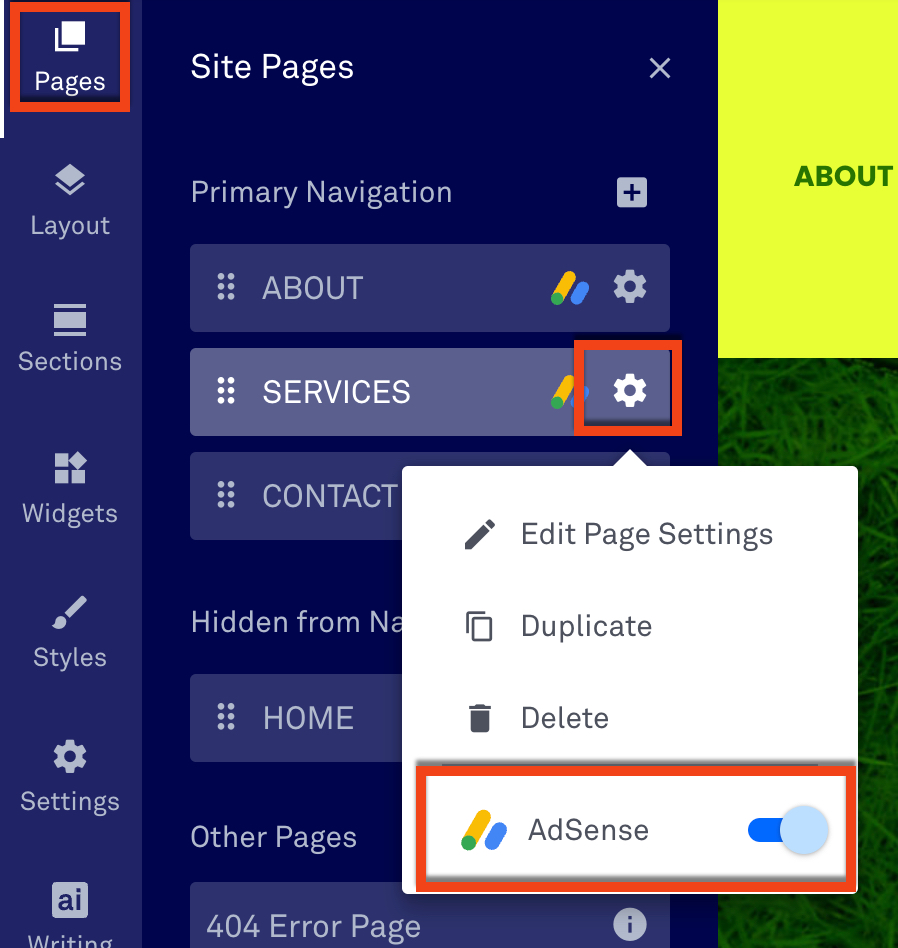
- Check both boxes for AdSense conditions and click Accept (you will only do this once)

- Update your site
- Navigate to your AdSense account and turn on Auto ads (Ads >> Edit >> Auto ads)
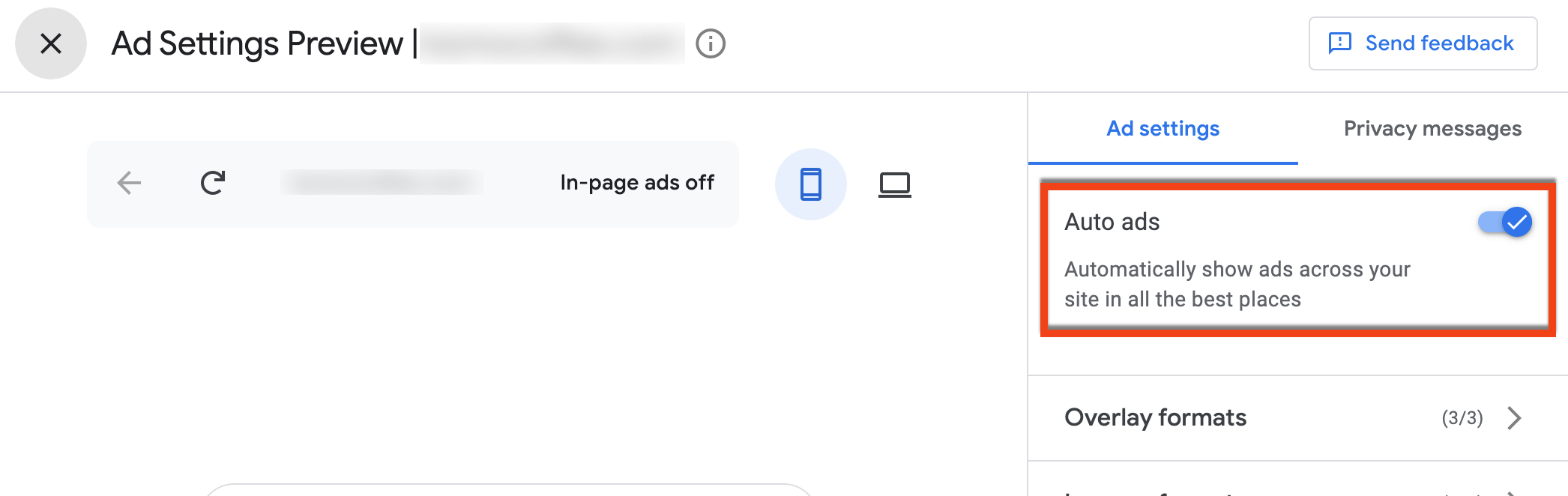
- Google will review your site (can take up to 2-4 weeks, often shorter) and if there are any issues, they will email you and you will also see the status of your site review in Leadpages
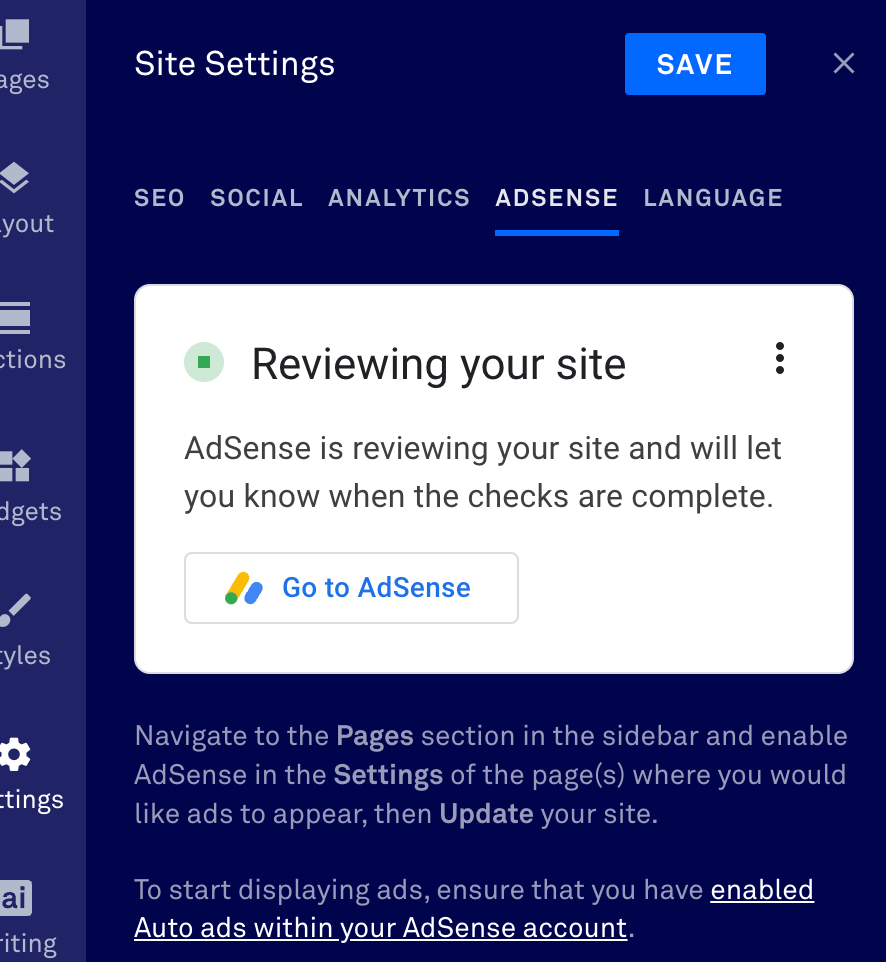
Ad customization
With the Google AdSense integration in Leadpages, Google scans your site to intuitively place ads automatically for you using their Auto ads feature. However, if you’d like more control over where ads appear on your site, you can customize your visitors’ experience from within your AdSense account.
Sign in to AdSense and click Ads on the left sidebar, then the edit icon next to the site you would like to customize. From the Ad Settings, you will be able to control what kinds of ads display as well as remove specific ads from the preview of your site.
More information on ad settings here.
Privacy and messaging
Google AdSense offers numerous tools to make sure you are in compliance with your visitors' local regulations when using AdSense on your site.
For example, you can collect consent from visitors who fall under GDPR regulations.
Click here to learn more about user messages available in AdSense.
Disconnect AdSense
To disconnect your site from AdSense, navigate to the AdSense tab in the Settings of your site, click the actions icon, and select Disconnect account.
Make sure to Update your site as well as remove the site from your AdSense account.
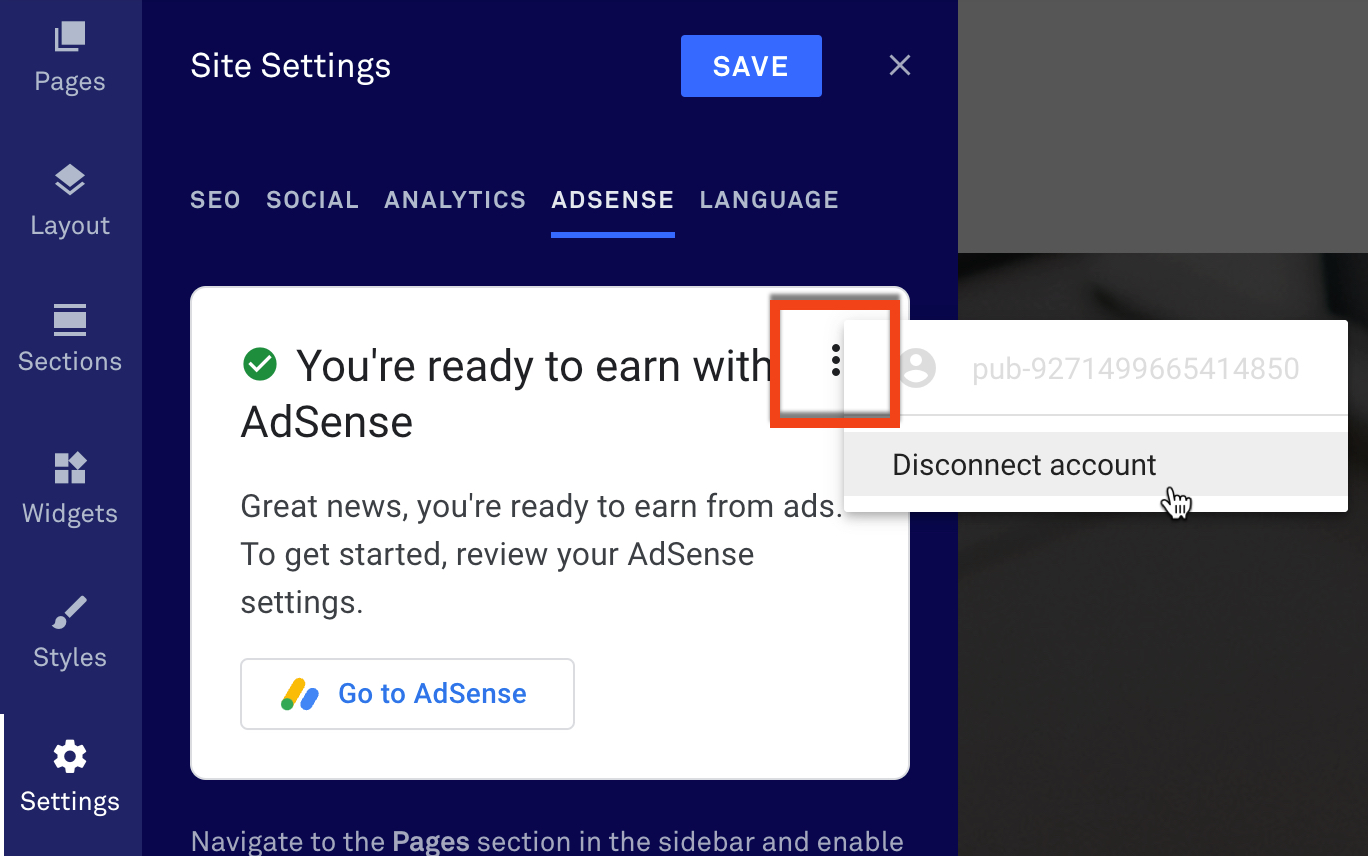
Frequently ask questions
Does Leadpages take a percentage of my earnings from AdSense?
No. You receive 100% of your earnings from Google AdSense.
Need more help?
You can always get in touch with our support team—just click Support in your Leadpages navigation menu, or submit a ticket ↗
